Game Developer's Portfolio
Presenting Visually your Ideas
Lecture 1 in Chapter 8
Week 8: Presenting Projects Visually
Introduction
In order to better communicate your work, you should a visual pitch that communicates your skills, creativity, and professionalism. High-quality graphs, diagrams, screenshots, GIFs, and videos make a significant difference in how your work is perceived. This week, we’ll explore best practices for capturing, optimizing, and presenting visual assets for your portfolio.
Using UML and Diagramming Tools to Express Complex Ideas
Communicating complex game systems, workflows, or architecture visually can greatly enhance clarity. Instead of lengthy explanations, consider using UML (Unified Modeling Language) diagrams and flowcharts. These tools allow you to illustrate game mechanics, object interactions, AI behavior, and system architectures efficiently.
Recommended Tools
- Mermaid.js – Integrates directly into markdown and supports sequence diagrams, flowcharts, and class diagrams.
- Diagram.codes – A versatile diagramming tool with live editing.
- Code2Flow – Automatically generates flowcharts from pseudo-code.
- SequenceDiagram.org – Great for creating sequence diagrams to illustrate event-driven interactions.
- Draw.io (diagrams.net) – A powerful drag-and-drop diagramming tool for system architecture and class diagrams.
Examples of Use Cases
| Use Case | Recommended Diagram | Tool |
|---|---|---|
| Game State Transitions | State Machine Diagram | Mermaid, Draw.io |
| AI Behavior Trees | Flowchart | Code2Flow, Diagram.codes |
| Player & Enemy Interactions | Sequence Diagram | SequenceDiagram.org |
| Class Structures in Code | Class Diagram | Draw.io, Mermaid |
| Data Bases & Networking | Entity-Relationship Diagram | Mermaid, Draw.io |
Visualizing ideas helps both team collaboration and portfolio presentation, making complex mechanics and systems more digestible.
Taking Professional-Quality Screenshots and GIFs
Screenshots: What to Capture?
- Focus on key moments that highlight gameplay, mechanics, or unique visuals.
- Ensure good framing, avoiding unnecessary UI clutter.
- Use a consistent aspect ratio that aligns with modern screen sizes (16:9, 4:3, or even square formats for social media).
- Consider adjusting brightness, contrast, and color balance to make the visuals pop.
GIFs vs. Video Clips: Pros and Cons
| Format | Pros | Cons |
|---|---|---|
| GIFs | Quick to load, loop automatically, work well in social media and forums | Large file size, limited color range, no audio |
| Videos | Higher quality, better compression, can include sound (if needed) | Requires a player, may not autoplay everywhere or mobile devices |
Creating GIFs from Videos
If you need to convert a video into a GIF, consider:
- FFmpeg: A powerful open-source tool to convert and optimize GIFs from video clips.
ffmpeg -i input.mp4 -vf "fps=15,scale=640:-1:flags=lanczos" -c:v gif output.gif
- Adobe Cloud Converter: A simple online tool for converting and optimizing GIFs.
- Ezgif: A web-based GIF optimization tool that allows cropping, resizing, and reducing file sizes.
- GraphicsMagick A powerful open-source CLI tool to convert images and videos on the terminal.
Designing Eye-Catching Thumbnails and Banners
Thumbnails for Portfolio Cards
- Keep it clean and readable: Avoid too much detail that won’t be visible in small sizes.
- Highlight a recognizable visual (e.g., main character, key UI element, or gameplay highlight).
- Add a subtle overlay or text to indicate the project’s title or a short descriptor.
Banners and Backgrounds
- Use subtle, non-distracting visuals for backgrounds.
- If using a video banner, keep it short, loopable, and without audio (e.g., 5-10 seconds).
- Ensure the banner complements your portfolio layout without overshadowing other content.
Best Practices for Videos on Webpages
Autoplay Without Sound
- Videos should play in the background without audio.
- To enable muted autoplay, use the following HTML snippet:
<video autoplay loop muted playsinline>
<source src="video.mp4" type="video/mp4">
</video> - The
playsinlineattribute ensures the video plays within mobile browsers instead of going fullscreen.
Optimizing Video File Size
- Use FFmpeg to compress videos without significant quality loss:
ffmpeg -i input.mp4 -vcodec libx264 -crf 23 -preset slow output.mp4
crf 23: Adjusts quality (lower values mean higher quality).preset slow: Optimizes compression while balancing performance.
Different Video Purposes & Best Practices
| Purpose | Best Practices |
|---|---|
| Call-to-action teaser (e.g., a project card) | Short, looped, no audio, focus on a single feature |
| Feature explanation in a blog post | Slightly longer, may include annotations or captions |
| Background banner | Subtle motion, loop seamlessly, muted |
| Gameplay showcase | Highlight engaging gameplay, keep cuts dynamic |
Writing Effective Captions for Visual Assets
- Keep captions concise but informative.
- Highlight key features showcased in the visual.
- Use action-oriented language: Instead of “Main character running,” say “Dynamic parkour movement system in action.”
- Avoid redundancy—if the visual already conveys the idea, keep text minimal.
Choosing the Right Visual Format
Which format is best for a short, looping preview of a game mechanic on a project card?
By applying these techniques, you’ll create a visually compelling portfolio that enhances your projects and engages potential employers or collaborators.